FAQ - Cables
← Back to other frequently asked questions
- What is a miniSync?
- How do I untangle my miniSync?
- What is a DirectSync?
- Which cable should I get for my device?
- How do I get my handheld/phone to charge from my laptop USB port?
- How do I start HotSync?
- Does this cable come with software?
- Why are there two cables in my miniSync/DirectSync order?
- My miniSync does not lock into place or retracts. Help!
- How do I charge my device using a miniSync or DirectSync?
- How do I sync my device using the miniSync or DirectSync?
- My miniSync or DirectSync is not working. Help!
- Where can I find USB drivers for my device?
What is a miniSync?
A miniSync is a retractable cable. A miniSync for your handheld device can generally sync and charge your device at the same time via a computer USB port (actual functionalities vary depending on the device). We also offer miniSync for computers, miniSync for audio and video and other devices that would benefit from having a convenient and ultra-portable retractable cable.
A miniSync can extend up to 25 inches in length and
To find a compatible miniSync for you, here is a list of Easy Finder links for miniSyncs: miniSyncs for your handheld device: http://www.boxwave.com/products/minisync/index.htm
miniSync for Audio/Video: http://www.boxwave.com/products/audiovideominisync/index.htm
miniSync for Computers: http://www.boxwave.com/products/computerminisync/index.htm
Please carefully review the product description of each miniSync model before placing your order. Depending on the device it supports, the functionality of the miniSync varies.
How do I untangle my miniSync?
Gently, yet firmly pull out both sides of the cables simultaneously. The cables will be resistant, but with enough force, they will pull out. Pull the miniSync from the cables, and not the connector heads. Once the cables have been fully extracted, slowly allow the cable to rewind. The cables should automatically "reset" onto the spool.
A DirectSync is a regular cable that is approximately 5 feet (150cm) in length. A DirectSync for your handheld device can simultaneously sync and charge your device via a computer USB port (actual functionalities vary depending on the device). We also offer miniSync for computers, miniSync for audio and video and other devices that would benefit from having a convenient and ultra-portable retractable cable.
To find a compatible DirectSync for you, here is the link to our DirectSync EasyFinder page:
http://www.boxwave.com/products/directsync/
Please review carefully the product description of each DirectSync model before placing your order. Depending on the device it supports, the functionality of the DirectSync varies.
Which cable should I get for my device?
A miniSync is recommended for you if you would like to have a cable that is the most portable. It can be a back-up cable in your car, backpack or purse! It is tangle-free and light.
If you are just looking for a replacement cable for your device, DirectSync is perfect for you. It is durable and inexpensive.
To find a compatible miniSync for you, here is a list of miniSync EasyFinder pages: miniSyncs for your handheld device: http://www.boxwave.com/products/minisync/
miniSync for Audio/Video: http://www.boxwave.com/products/audiovideominisync/
miniSync for Computers:http://www.boxwave.com/products/computerminisync/
To find a compatible DirectSync for you, here is the link to our DirectSync EasyFinder page:
http://www.boxwave.com/products/directsync/
How do I get my handheld/phone to charge from my laptop USB port?
If you use a laptop USB port to charge your handheld, you should make sure that the port is set to be continously powered. Laptops have a power saving feature that allows you to select whether the USB connections are powered or unpowered.
To change your USB power settings, go to:
My Computer (right mouse click) > Properties > Hardware > Device Manager > USB Root HUB (for the USB port you are using with the miniSync) > Power Management
To sync with your miniSync cable, you just run HotSync from your Palm device. The HotSync icon should be found on the utilities menu, or can be found by sorting category as "All".
After starting the HotSync program, just tap on the HotSync logo located in the middle of the screen to start the sync.
It may interest you that we recently released a new software called InstaSync™. InstaSync™ on your Palm OS device will enable your device to automatically detect a connection and start a HotSync immediately, or at a desired time interval! For more information and to download the trial version, click here to view our InstaSync™ page.
Does this cable come with software?
Our miniSync and DirectSync products are made to replace your OEM cable. Your device or OEM cable should come with all the necessary software or USB drivers required. The software setting should be exactly the same for the miniSync or DirectSync as your OEM cable.
The Cellphone Data Cables do come with trial software with an expiration date.
ActiveSync and HotSync software are usually free to download:
ActiveSync: http://www.palm.com/us/support/downloads/activesync.html
HotSync: http://www.palm.com/us/support/hotsync.html
There is also BitPim, a free synching software for many cell phone devices. Here is a link for more information: http://bitpim.sourceforge.net/
Please note that BoxWave is not affiliated with any of the third-party software listed above. The links provided are only for informational purposes. If you require assistance with any of the software listed, please contact the manufacturer or vendor of the software or your device for further assistance.
Why are there two cables in my miniSync/DirectSync order?
Certain handheld devices are configured in a way that makes it impossible to charge via a third-party charger such as the BoxWave travel chargers. Therefore, although we can duplicate a sync and charge cable of your device for a computer, we must produce another cable wired specifically to work with our travel chargers. For these handheld devices, we offer the two miniSyncs or DirectSyncs bundle set to save you time and money.
The miniSync (or DirectSync) set includes one "charge" miniSync/DirectSync and one "sync" miniSync/DirectSync.
The "charge" miniSync allows to you charge your device via a computer USB port and all the travel chargers (Wall, Car Charger and Battery Adapter) we offer. However, it does not support the sync function. It is usually marked with a “C” or “miniSync with charger”.
The "sync" miniSync allows you to sync and charge your device via a computer USB port. However, the "sync" miniSync cannot charge your phone via the travel chargers. It is usually marked with an “S” or simply “miniSync”.
My miniSync does not lock into place or retracts. Help!
Your miniSync may have stopped retracting because its retraction coil is too loose. This problem can easily be fixed!
First, try pushing the two halves of the cable housing together. If this does not immediately solve the issue, remove the green "miniSync" sticker and you should see the head of a screw. Using a Philips head screwdriver, slightly tighten the screw. Test the retraction again and if it works, great! Otherwise, try tightening it slightly more.
How do I charge my device using a miniSync or DirectSync?
Most models of miniSyncs or DirectSyncs can charge your device when it is connected directly to your computer USB port. Please make sure that your USB port is able to supply power, i.e., making sure that your computer is not hibernating, and that the USB power is on.
You can also charge your device by connecting your miniSync or DirectSync to any of our compatible travel chargers.
If you have a miniSync or DirectSync bundle, please make sure that you’re using the correct one. Please refer to the FAQ question “Why are there two cables in my miniSync/DirectSync order?” for more information.
Please carefully review the product description of each miniSync or DirectSync model before placing your order. Depending on the device it supports, the functionality of the cable varies.
How do I sync my device using the miniSync or DirectSync?
If you have a Windows Mobile device, then you should have ActiveSync installed on your computer. ActiveSync should automatically detect a connection when you connect your device to your computer using a miniSync or DirectSync. The ActiveSync should automatically initiate the synchronization when a connection is detected.
If you have a Palm OS device, then you should have HotSync installed on your computer. You will need to connect your device to your computer USB port using a miniSync a DirectSync and manually initiate HotSync by pressing a HotSync button on the cable (if applicable), or tap on the HotSync icon on your device's main menu.
For more information about the synching software for your device, please see the FAQ question "Does this cable come with software?” for more information.
My miniSync or DirectSync is not working. Help!
Before contacting customer service, here are some troubleshooting steps:
If you are having trouble synching
Please try restarting your computer and also connecting your miniSync/DirectSync to another computer. This way we can eliminate your computer setting as a factor. You should also try synching with your OEM cable (the cable that came with your device purchase) to eliminate the device setting as a factor.
If you are having trouble charging via a computer USB port
Please try restarting your computer and also connecting your miniSync/DirectSync to another computer. This way we can eliminate your computer setting as a factor. You should also try charging with your OEM cable (the cable that came with your device purchase) to eliminate the device setting as a factor.
If you are having trouble charging using a travel charger
Please try connecting the miniSync/DirectSync directly to your computer USB port to charge your device to eliminate the miniSync or DirectSync as a factor. You should then also try charging your device with the OEM cable or cradle (the cable or cradle that came with your device purchase) to eliminate the device setting as a factor. If the miniSync/DirectSync and the OEM charger both work just fine, then the travel charger may be the issue. However, this may NOT be true for devices that are just incompatible with our travel chargers. If you have a miniSync set (or a DirectSync set), please make sure that you’re using the correct cable to charge. Please refer to the FAQ question “Why are there two cables in my miniSync/DirectSync order?” for more information.
After these steps, you should be able to figure out whether or not your miniSync/DirectSync is defective or malfunctioning. When contacting customer service, please specify that you’ve already went through these steps so that we can speed up the process of replacement or return.
Where can I find USB drivers for my device?
Most devices come with applicable software upon purchase, including USB drivers. If you do not have the necessary USB drivers, please contact your device vendor or manufacturer for further assistance.
We have collected some links that may help you to find the compatible USB drivers for a few devices:
Samsung A460, A500, N240, N400:
http://www.futuredial.com/support/Download/Samsung_USB_Drivers.zip
Samsung VGA 1000, VI660, A600, A680:
http://www.boxwave.com/products/minisync/samsung/samsung_drivers.zip
Samsung i700:
http://www.futuredial.com/support/Download/Samsung_USB_Drivers.zip
Samsung SPH-A900:
http://www.samsungtelecom.com/drivers/driver.asp?model=SPH-A900.zip
Sanyo 4900, 5300:
http://www.boxwave.com/products/minisync/sanyo/sanyo_usb_driver.zip
Sanyo 8100, PM8200, RL2000, RL2500, RL7300, VM4500:
http://www.boxwave.com/support/drivers/sanyo_8100.zip
Motorola RAZR V3:
http://www.boxwave.com/support/drivers/motorola/mot2usb.zip